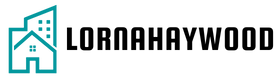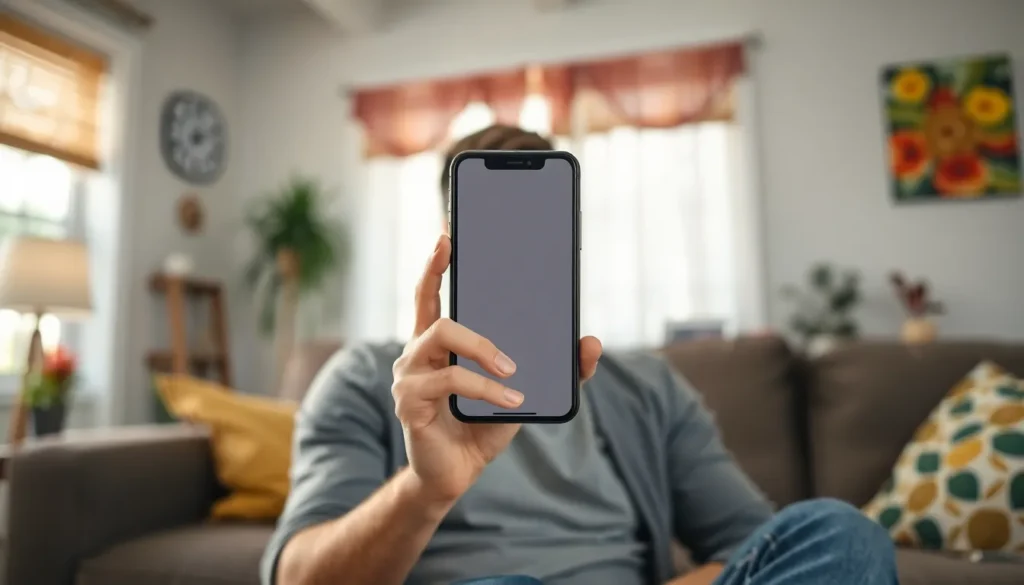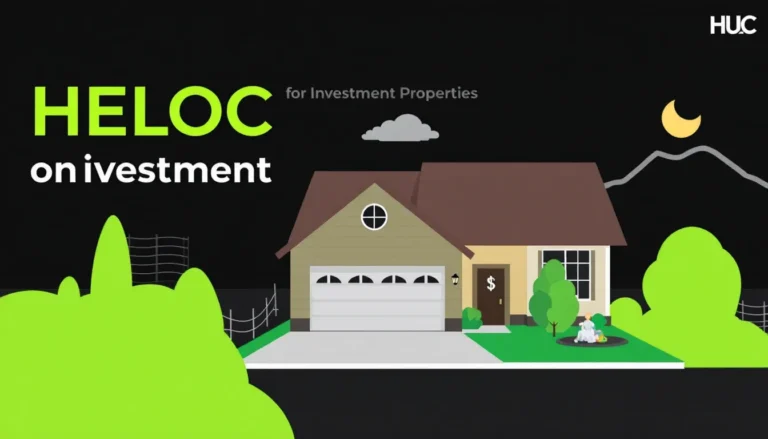Table of Contents
ToggleEver picked up your iPhone only to find it’s suddenly transformed into a vintage black-and-white film? It’s like your phone decided to channel its inner Charlie Chaplin. While it might seem like a quirky feature or a glitch from the past, this monochrome mystery can leave anyone scratching their head.
Fear not, because understanding why your iPhone has taken a trip back to the 1920s is easier than you think. Whether it’s a simple accessibility setting or a case of the gremlins, unraveling this puzzle can restore your colorful world in no time. So, let’s dive into the reasons behind this grayscale phenomenon and get your device back to its vibrant self.
Understanding The Issue
An iPhone displaying a black-and-white screen can stem from various factors. Accessibility settings often trigger this monochrome display, serving as a feature for users who may prefer less visual distraction. Grayscale mode, designed to reduce eye strain, can activate unintentionally.
Additional causes include software glitches or updates that alter display settings without direct user action. Users might find that the color filters, which enhance visibility for certain conditions, inadvertently switch the screen to grayscale.
Device settings play a crucial role. Checking the Accessibility options in the Settings menu can clarify if the Grayscale mode is enabled. Users can navigate to Settings > Accessibility > Display & Text Size to verify the settings.
Resetting these settings is straightforward if users discover that the grayscale mode is engaged. Simply toggling the switch off can restore the colorful display.
Often, restarting the device resolves temporary glitches causing the black-and-white issue. Users can perform a soft reset, which clears minor software bugs affecting visual output.
Checking for any available software updates becomes essential as well. Sometimes, ensuring the device runs the latest iOS version helps prevent display anomalies.
Understanding these potential causes equips users with options for addressing the monochrome screen issue effectively, returning their iPhone to its vibrant state swiftly.
Common Causes

The iPhone’s black-and-white display can stem from several common causes, often linked to settings on the device.
Accessibility Settings
Grayscale mode is a primary reason for an iPhone showing a black-and-white screen. Users may not realize they accidentally enabled this feature under Accessibility options. To check, navigate to Settings, select Accessibility, then select Display & Text Size. If Grayscale is on, users can toggle it off, restoring vibrant colors to the screen. Other options within Accessibility, such as Color Filters, can also impact display colors. Ensuring these settings align with personal preferences helps maintain a colorful interface.
Display Settings
Display settings can also contribute to a monochrome screen. Color tint adjustments in the Display & Brightness section influence how colors appear. Users should investigate if they unknowingly adjusted settings here. Additionally, low power mode can limit display functions, potentially affecting color. Adjusting brightness or changing screen filters can improve the display. Regularly checking these settings ensures the iPhone remains visually engaging.
Troubleshooting Steps
Users can quickly restore color to their iPhone by following these troubleshooting steps.
Restart Your iPhone
Restarting the iPhone often resolves display issues. To do this, press and hold the power button until the slider appears. Sliding it from left to right powers off the device. After the iPhone turns off, hold the power button again until the Apple logo appears. This simple action can refresh system settings and eliminate glitches that cause the black-and-white display.
Check Color Filters
Color filters may unintentionally activate and cause a black-and-white screen. Navigating to Settings, users should select Accessibility, then Display & Text Size. Users will find an option titled Color Filters. If this option is enabled, turning it off restores the original color display. If color filters are needed, adjusting the settings can help personalize the view while ensuring vibrancy in the interface.
When To Seek Help
Identifying ongoing display issues requires immediate attention. If the iPhone remains in black and white despite adjusting settings, professional support may become essential. Users should consider contacting Apple Support when troubleshooting fails to restore color.
Recognizing persistent problems can prevent frustration. It’s crucial to note any additional symptoms, such as unresponsiveness or malfunctioning apps. Experiencing these issues in conjunction with grayscale display could indicate deeper software or hardware problems.
Utilizing forums or online communities can provide extra insights. Many users share similar experiences, and solutions may appear from discussions about black-and-white screens. Checking official Apple resources for known issues also helps in determining whether the problem is widespread or unique.
Scheduling an appointment at an Apple Store offers direct assistance. Technicians can diagnose issues swiftly, particularly if the device experiences hardware malfunctions or packaging anomalies. Getting a professional perspective ensures accurate identification and resolution.
Prioritizing proactive responses is essential for device longevity. Delaying action may lead to further complications. Taking these steps can effectively minimize disruption and restore the colorful display users expect from their iPhones.
Experiencing a black-and-white screen on an iPhone can be frustrating but it’s often a simple fix. By checking the Accessibility settings and ensuring features like Grayscale and Color Filters are disabled users can quickly restore their device’s vibrant display. If issues persist after making adjustments restarting the device may help resolve temporary glitches.
For those who continue to face challenges seeking assistance from Apple Support or visiting an Apple Store can provide further solutions. Staying proactive in addressing these display issues not only enhances the user experience but also contributes to the overall longevity of the device.