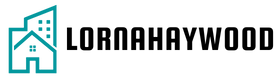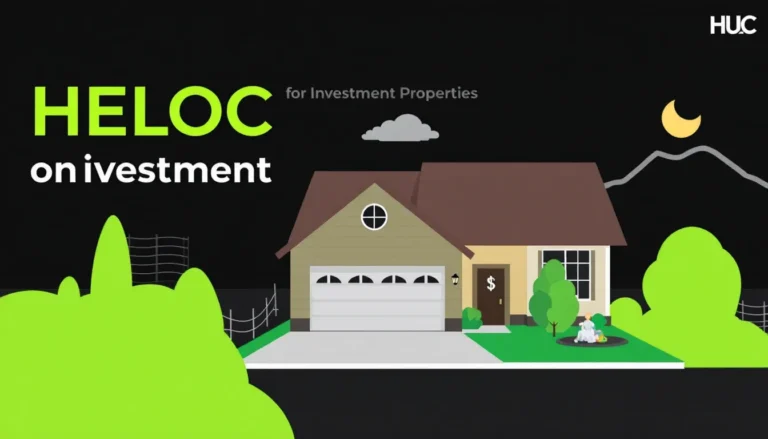Table of Contents
ToggleCreating an album on an iPhone might sound like a task only a tech wizard could tackle, but fear not! It’s easier than deciding what to binge-watch on a Friday night. With just a few taps, anyone can organize their favorite memories into a stunning collection that even Marie Kondo would approve of.
Overview of Album Creation on iPhone
Creating an album on an iPhone is straightforward. Users can easily organize photos into customized collections. With just a few taps, they can group memories by events, trips, or special occasions.
To start the process, they need to open the Photos app. Navigating to the “Albums” tab provides a clear view of existing collections. Tapping the “+” icon allows them to create a new album. Choosing a descriptive name helps in identifying the album later.
Adding photos is simple. They can select multiple images at once, which streamlines the organization process. It’s possible to include photos from different events in one album, offering flexibility in curation.
Editing album details offers further customization. Users can change the title or delete photos as needed. They can also reorder images within the album, allowing for a personalized display.
Sharing these albums enhances the experience. Users can send albums to family and friends via message or email. Collaborating with others on shared albums adds another layer of interaction.
Creating an album not only organizes images but also enhances enjoyment. This feature allows users to revisit cherished memories, fostering a sense of nostalgia. It’s an accessible tool that caters to all, regardless of technological proficiency.
Step-by-Step Guide to Create Album on iPhone
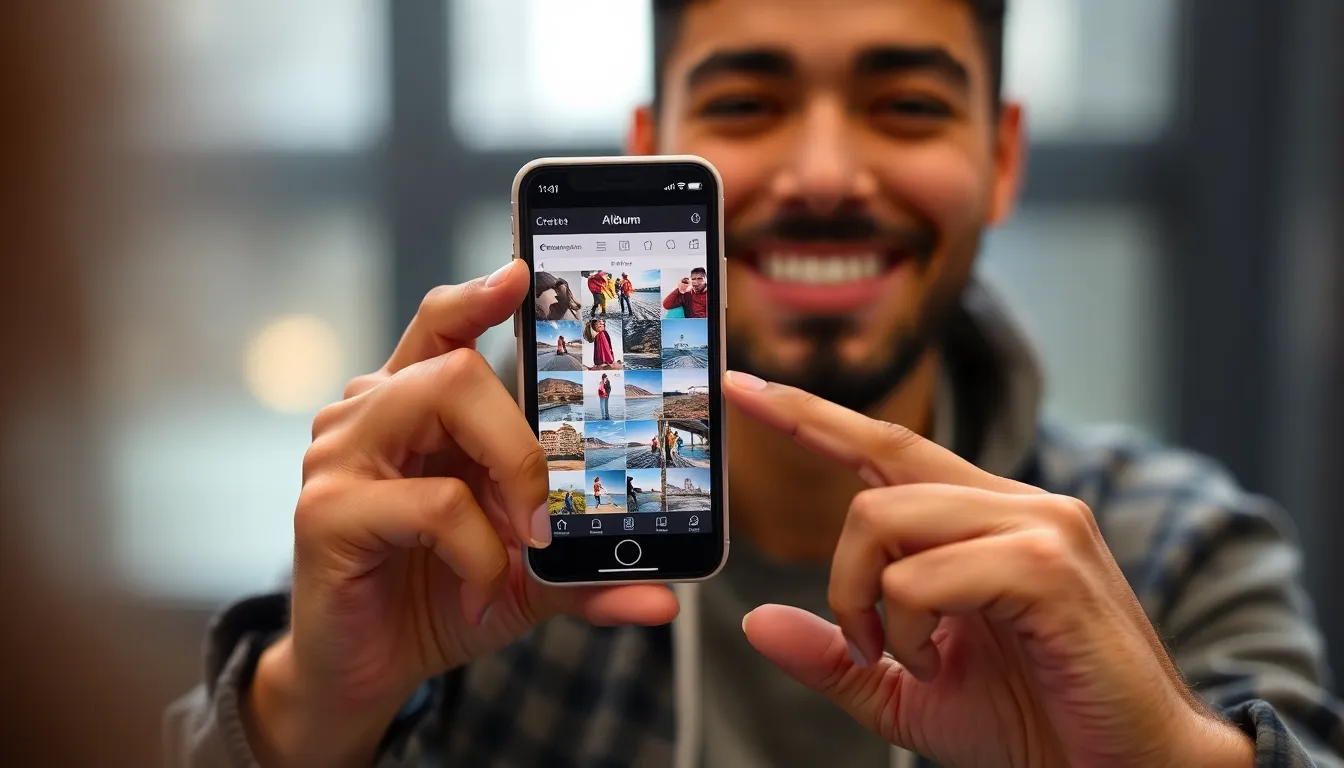
Creating an album on the iPhone is straightforward. Users can easily follow these steps to organize their favorite photos.
Accessing the Photos App
First, locate the Photos app on the iPhone’s home screen. Tapping on the app opens it up. Once in the Photos app, users will see several tabs at the bottom. The “Albums” tab needs selecting to view existing albums. This tab houses all albums, making navigation convenient. Users find the “Recents” album here as well. Knowing where to start simplifies the process.
Creating a New Album
Users start by tapping the “+” icon in the top left corner of the screen. A prompt appears, asking for a new album name. Entering a descriptive title helps identify the album later. After naming the album, users tap “Save.” This action creates the album, and a new screen displays to add photos. Creating a personalized collection begins here, allowing for easy organization of memories.
Adding Photos to Your Album
Selecting photos for the new album is simple. Users can tap on each photo they wish to include. Multiple selections at once streamline the process. Once finished selecting photos, tapping “Done” confirms the choices. The album now contains those images, preserving memories in a curated space. Editing options remain available for future adjustments, such as adding or removing photos.
Organizing Your Album
Organizing photos within an album enhances the overall viewing experience. Customizing the arrangement showcases special moments effectively.
Rearranging Photos
Rearranging photos is simple and intuitive. Tap the album to open it, then select the three horizontal dots at the top right corner. Use the “Edit” option to enable rearranging mode. Drag and drop photos into the desired order. Selecting images individually and dragging them up or down allows for precise adjustments. Remember, any arrangement reflects personal preference, providing a unique storytelling experience.
Deleting Photos from the Album
Deleting photos from the album enables efficient organization. Open the album and enter “Edit” mode by tapping the three horizontal dots. To remove a photo, tap the red minus sign that appears in the corner of the image thumbnail. Confirm the removal by selecting “Remove from Album.” This action removes the photo from that specific album but retains it in the main library. Regularly assessing album contents keeps the collection fresh and relevant.
Sharing Your Album
Sharing an album enhances the experience of reliving memories with others. iPhone users can effortlessly share their creations through various methods.
Sharing Options
Options for sharing include AirDrop, Messages, and email. With AirDrop, users can send albums directly to nearby Apple devices without using cellular data. Sharing through Messages allows for quick dissemination to friends or family members in a chat. Email serves as a great method for reaching recipients who may not use Apple products. Recipients receive a link to view or download the album, promoting engagement and interaction.
Collaborating with Friends
Collaboration elevates the album experience through shared access. Users can invite friends to contribute to their albums by sending an invitation through the “Share Album” feature. Once approved, contributors can add their own photos, creating a collective memory. Notifications keep everyone updated whenever new content is added. This fosters a sense of community and nostalgia, making shared albums a delightful way to celebrate special moments together.
Creating an album on an iPhone is a straightforward process that anyone can enjoy. With just a few taps in the Photos app users can curate personalized collections that capture their favorite moments. The ability to easily add and organize photos enhances the storytelling experience making it simple to relive cherished memories.
Sharing these albums adds another layer of enjoyment allowing friends and family to join in on the nostalgia. Whether through AirDrop or messaging apps the collaborative features foster connection and community. Regularly updating and editing albums ensures they remain fresh and meaningful. Overall the iPhone’s album creation tools empower users to celebrate their lives in a beautiful and accessible way.